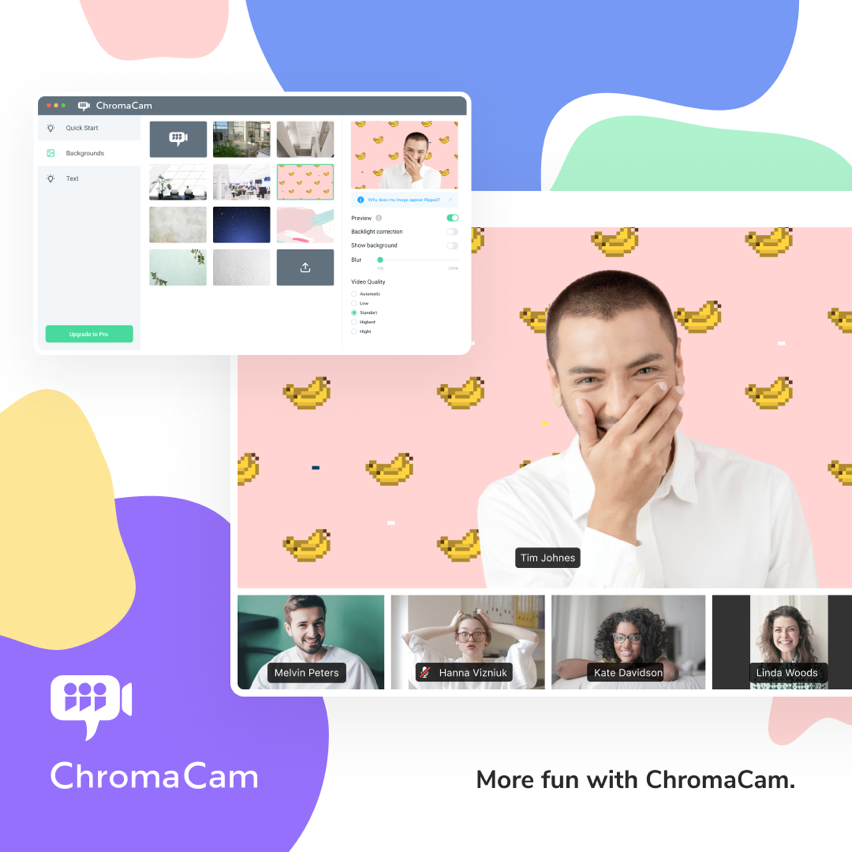
ChromaCam on MacOS!
The Mac version is now available!
After the long wait, Personify is now presenting the Mac version of ChromaCam.
With the current situation of working from home amid the pandemic, the significance of effective video communication has been more essential than ever. To align with the mission of Personify, of providing the best experience and performance to our users, the team accelerated the launch of the Mac version. So, all kinds of devices can enjoy background removal on video calls with ChromaCam.
Personify aims to assist our users in overcoming the difficulties of working remotely and staying in touch with family and friends. Maximizing productivity on business calls by removing visual distractions behind you. Creating more fun on virtual hangouts by uploading different backgrounds for particular themes. Increasing interaction of online teaching by engaging learning materials. Additionally, ensuring personal data security.
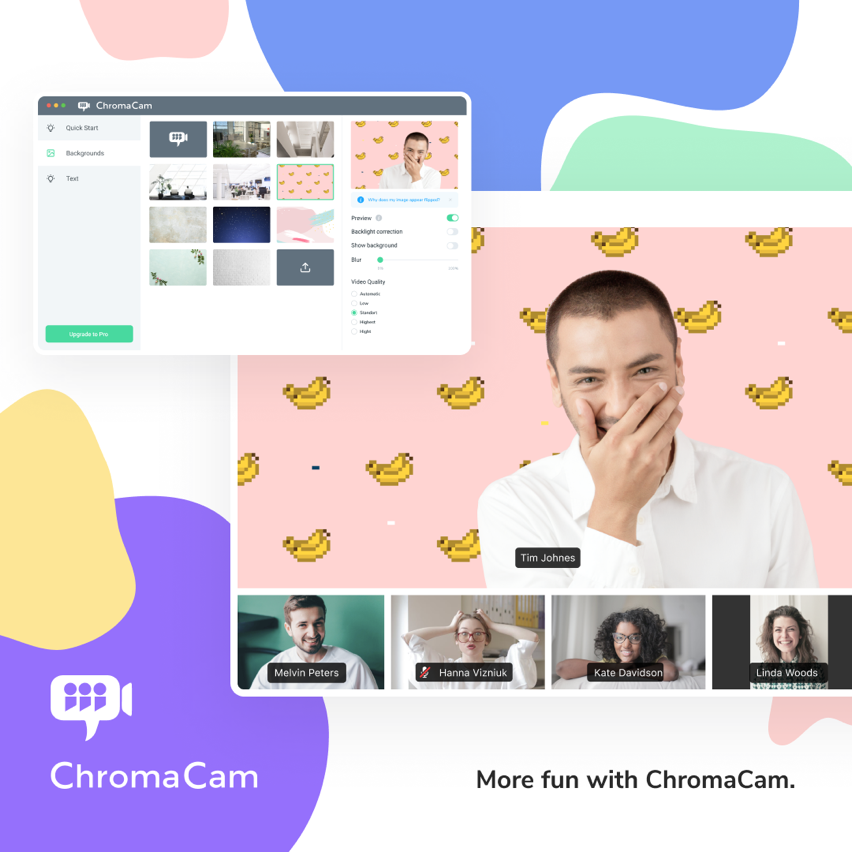
Download it now at https://www.chromacam.me/download/
ChromaCam Mac version is compatible with Google Meet, Google Hangout, Microsoft Team, BlueJeans, GoToMeeting, Discord, StreamYard and other browser-based video call apps. Zoom and Cisco WebEx are not compatible with ChromaCam at this time
After installing ChromaCam, open the application to try out.
Try the blurring effect of the background on the right side of the interface. You will need a pro version to access to full blurring effect.
Choose from the background templates or upload your favorite backgrounds by clicking the upload icon. One can click on ΓÇ£show backgroundΓÇ¥ to turn on/off the effect.
Make sure the version you are using is the most updated one in the About section, to ensure the best performance and experience during the video calls.
Open the video conferencing app of your choice (Google Meet is shown here), then choose ChromaCam as camera in the settings. You will be able to see your image with your background choice appear on the screen.
You can change to any backgrounds during the call. Now, you can enjoy creative, professional and secured video calls with ChromaCam on Mac.
Note: ChromaCam app will be running whenever you have chosen ChromaCam as the camera in the settings.








